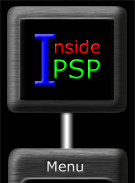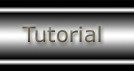Metallic 3D Ring
For Version 3
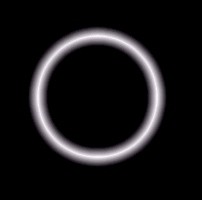
Finished image
This is for the few diehards that are still messing around
with version 3. And, for myself, I just couldn't resist the temptation
to create something else with version 3.
So, to start off, this is relatively simple even without
gadgets (plugins) or user-defined filters.
- Create a new image and the
image type to Set the background to black (before or after).
- Select the
and draw a white symmetrical circle. For my example I set the tool
width of the oval to
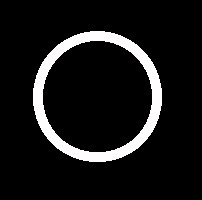 Symmetrical
circle with a tool width of 10
Symmetrical
circle with a tool width of 10
- Apply the
filter .
For my example I applied the filter
times.
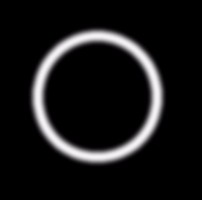
Blur more filter applied 3 times
- Apply the
filter .
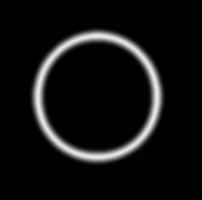
Erode filter applied once
- Apply the
histogram function .
Equalize histogram function applied once
- OK, almost done. Increase the
level
until the background is totally black. And now, you're pretty
much done.
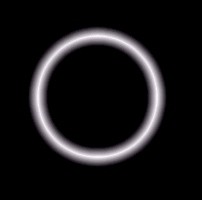
Increase shadow until background is totally
black
|